Linking barcodes to samples
Important Notice - In June 2024, we released a new version of our Inventory system. Updated documentation for the Inventory is available in our new Support Portal. All documentation for the entire eLabNext platform will be fully migrated to the new Support Portal over the course of 2024. Start using the new Inventory documentation.
eLabJournal automatically generates a unique barcode for every sample that users create, which can printed and scanned using the Mobile App or a barcode scanner. Labs that already handle barcode-labeled samples can link their existing (external) barcodes to their sample records in eLab. When adding the sample record to the inventory, click the Link Barcode link.
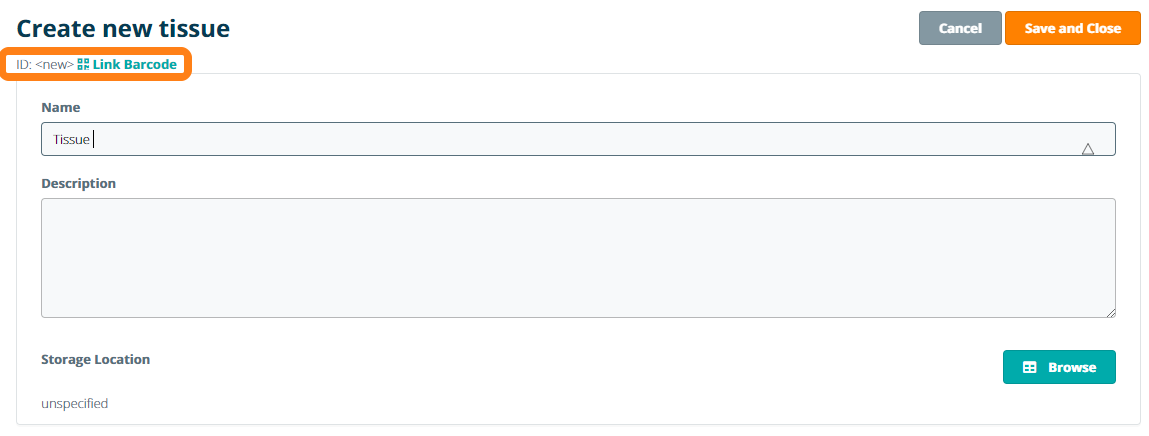
Scan the external barcode of the sample you want to store into the pop-up window. After scanning the barcode, click Save to link the external barcode to the sample record.
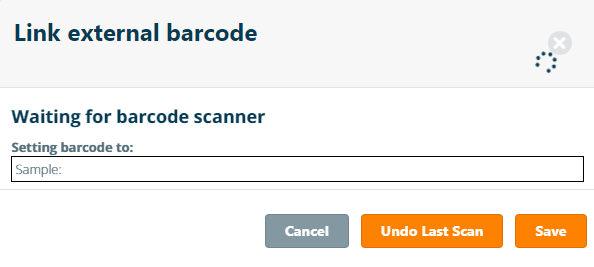
Once the sample has been saved, the external barcode will be associated with the sample. When the sample's barcode is scanned, eLabJournal will automatically open and display the information sheet of the associated sample.